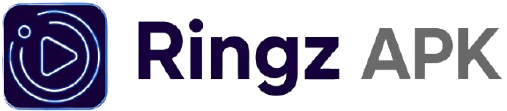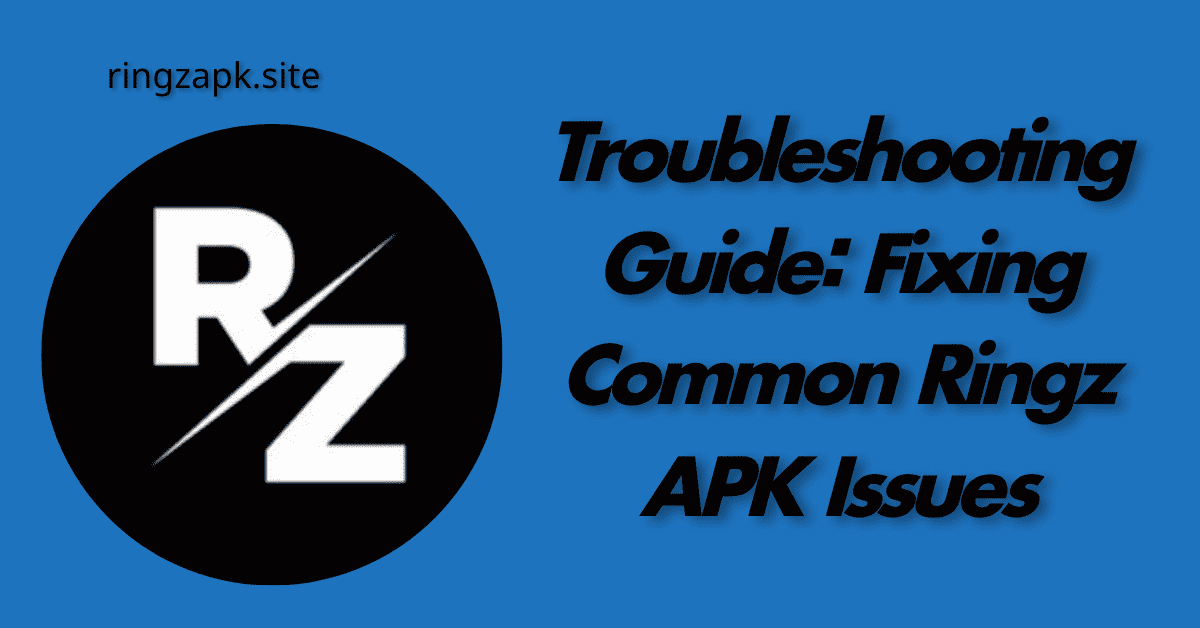Troubleshooting Guide: Fixing Common Ringz APK Issues
Encountering an issue with your favorite streaming app can be frustrating. While the Ringz APK is designed for a smooth and reliable experience, like any app, it can run into a few common problems. This detailed troubleshooting guide will walk you through the most frequent issues and provide simple, step-by-step solutions to get you back to your movie or TV show.
Contents
Issue 1: Ringz APK Won’t Install or “Parse Error”
This is a common issue for users installing any APK file outside of the official app store.
Possible Causes:
- You haven’t enabled installation from unknown sources.
- The APK file is corrupted or incomplete.
- Your device has insufficient storage space.
How to Fix It:
- Enable Unknown Sources: Go to your phone’s Settings > Apps > Special access (or Install unknown apps). Find the app you’re using to install the APK (e.g., your browser or file manager) and toggle on the “Allow from this source” option.
- Redownload the APK: Delete the previously downloaded file and get a fresh copy from the official https://ringzapk.site/ website. This ensures the file is not corrupted.
- Check Storage: Make sure you have at least 100MB of free space on your device for the installation to complete successfully.
Issue 2: App Crashes, Freezes, or Won’t Open
If the Ringz APK is crashing on startup or freezing during use, it’s often due to a simple software conflict or data issue.
Possible Causes:
- A full app cache.
- An outdated version of the app.
- Too many apps running in the background.
How to Fix It:
- Clear the App Cache: This is the most effective solution for performance issues. Go to Settings > Apps > Ringz APK > Storage & cache, then tap “Clear cache.” This removes temporary files that may be causing problems.
- Update the App: Ensure you have the latest version of Ringz APK. Visit the official website to download and install the newest update.
- Restart Your Device: A simple reboot can resolve most temporary glitches and free up system resources.
Issue 3: Video Buffering or Stuttering
Nothing is more frustrating than a movie that keeps stopping. Buffering is almost always a network-related issue.
Possible Causes:
- Slow or unstable internet connection.
- Internet Service Provider (ISP) throttling your speed.
- High server traffic on the streaming source.
How to Fix It:
- Check Your Wi-Fi/Data Connection: Run an internet speed test to ensure your connection is strong. Try moving closer to your router if on Wi-Fi.
- Use a VPN: A VPN can help prevent your ISP from throttling your streaming speed. This can significantly improve playback quality and reduce buffering.
- Change Video Quality: In the video player settings, try lowering the video quality from HD to SD. This requires less bandwidth and can lead to a smoother experience.
- Clear App Cache: A full cache can sometimes slow down playback. Follow the steps in Issue #2 to clear it.
- Try a Different Source: If the app offers multiple streaming sources for a single movie, try switching to a different one. The original source may be experiencing high traffic.
Issue 4: “No Connection” Error
If you see a “no connection” error when your internet is working perfectly, the problem might be with the app or a specific setting.
Possible Causes:
- The app is being blocked by a firewall or VPN.
- The server providing the content is temporarily down.
How to Fix It:
- Check VPN Status: If you’re using a VPN, try disconnecting and reconnecting to a different server. Sometimes a specific server can cause connection issues.
- Reinstall the App: Uninstall Ringz APK and download a fresh copy from the official website. This can resolve any file corruption that’s causing the error.
Issue 5: No Sound or Poor Audio Quality
Possible Causes:
- Device volume settings.
- An incorrect audio track selected.
How to Fix It:
- Check Device Volume: Make sure your phone’s volume is turned up and not on silent. Also, check the volume settings within the video player itself.
- Change Audio Track: Some videos come with multiple audio tracks (e.g., different languages). Look for a settings or sound icon in the video player and try switching to a different audio track.
Issue 6: Subtitles Not Working
Possible Causes:
- Subtitles are not enabled in the player settings.
- The subtitle file is not available or is corrupted.
How to Fix It:
- Enable Subtitles: Look for a subtitle icon (often a
CCor a box with lines) in the video player. Tap it to enable subtitles. You may be able to choose from a list of different languages. - Try a Different Source: If the current source doesn’t have working subtitles, switching to another source might solve the problem.
Still Having Trouble?
If you have tried all the steps above and are still experiencing issues, you can perform a clean reinstall as a last resort. This will erase all app data and settings.
- Uninstall the Ringz APK from your phone.
- Restart your device.
- Download a fresh copy from https://ringzapk.site/ and install it.
If the problem persists, please feel free to reach out to us at our support email: umairabdullah668885@gmail.com with a detailed description of the issue.