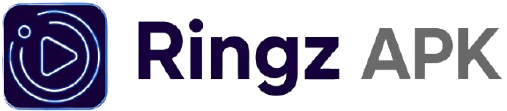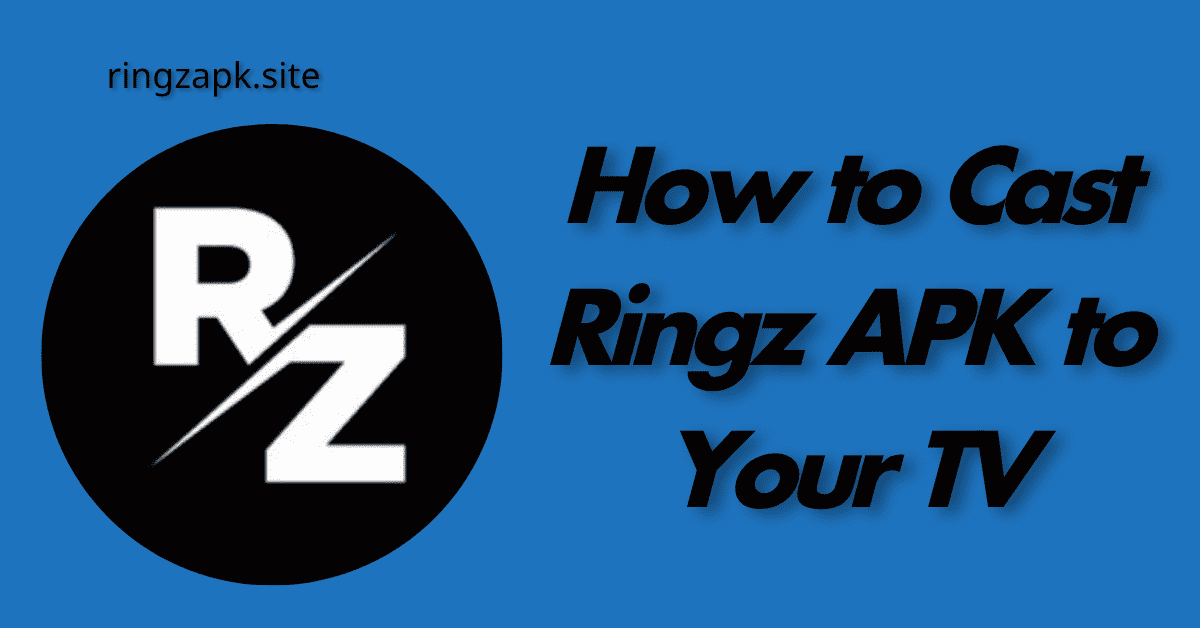Want to enjoy your favorite movies and TV shows from Ringz APK on the big screen? Casting from your Android device to your television is the best way to get a cinema-like experience. This detailed guide will show you exactly how to cast Ringz APK to your TV using common devices like Chromecast, Amazon Firestick, and more.
Contents
Why Cast Ringz APK to Your TV?
Streaming content on a larger screen offers a more immersive and comfortable viewing experience. Casting allows you to:
- Share with family and friends without everyone crowding around a small phone screen.
- Enjoy high-definition quality and better sound from your TV.
- Save your phone’s battery and use it for other tasks while the show plays on the TV.
Method 1: Casting with a Chromecast Device
Google Chromecast is one of the easiest ways to cast content from your phone to your TV.
Step 1: Connect and Set Up Your Chromecast
First, ensure your Chromecast device is plugged into an HDMI port on your TV. Follow the on-screen instructions to set it up using the Google Home app on your smartphone. Make sure your phone and Chromecast are connected to the same Wi-Fi network.
Step 2: Open the Ringz APK and Play Content
Open the Ringz APK application on your Android phone and select the movie or TV show you want to watch. Start playing the content.
Step 3: Tap the Cast Icon
Look for the Cast icon in the top-right or bottom-right corner of the video player. Tap this icon. A list of available devices will appear.
Step 4: Select Your Chromecast
From the list, select your Chromecast device. The video should now begin playing on your TV. You can use your phone to control playback, adjust volume, and browse for other content while the video is playing.
Method 2: Casting with an Amazon Fire TV Stick
You can also cast to an Amazon Fire TV Stick using a feature called “Screen Mirroring.”
Step 1: Enable Screen Mirroring on Your Fire TV Stick
On your Fire TV Stick home screen, go to Settings > Display & Sound > Enable Display Mirroring. Your Fire TV Stick is now ready to receive a cast.
Step 2: Open Screen Mirroring on Your Android Phone
On your Android phone, swipe down from the top of the screen to open the quick settings menu. Look for an option like “Screen Cast,” “Smart View,” or “Screen Mirroring.” The exact name varies by phone brand (e.g., Samsung, Xiaomi, etc.).
Step 3: Connect to Your Fire TV Stick
Tap the Screen Mirroring option. Your phone will scan for nearby devices. Select your Amazon Fire TV Stick from the list. Your phone’s entire screen will now be mirrored on your TV, allowing you to play Ringz APK content.
Method 3: Using a Smart TV with Built-in Casting
Many modern Smart TVs come with built-in casting functionality. This often uses technology compatible with Google’s casting protocol, so the process is very similar to using a Chromecast.
Step 1: Ensure Your Devices Are Connected
Make sure your Smart TV and your Android phone are on the same Wi-Fi network.
Step 2: Open Ringz APK and Play Your Content
Open the Ringz APK and start playing a movie or show.
Step 3: Look for the Cast Icon
Tap the Cast icon in the video player. Your Smart TV should appear as a casting destination.
Step 4: Select Your TV
Choose your Smart TV from the list. The content will then be displayed on your television.
Important Troubleshooting Tips
- Same Wi-Fi Network: The most common issue is that your phone and your casting device are not on the same Wi-Fi network. Always double-check this.
- Restart Everything: If you’re having trouble, try restarting your phone, your TV, and your Wi-Fi router.
- Update Apps: Make sure both the Ringz APK and the Google Home app (for Chromecast) are updated to their latest versions.
- Check Permissions: Ensure the Ringz APK has permission to access network connections in your phone’s settings.
Conclusion
Casting Ringz APK to your TV is a simple process that dramatically improves your viewing experience. Whether you use a Chromecast, a Firestick, or a Smart TV, a few simple taps can turn your living room into a home theater. Follow this guide to start watching all your favorite movies and TV shows from Ringz APK on the big screen today!